I was looking for a remote desktop experience for a recent Ubuntu version. Amazon Cloud offers an excellent alternative for the novice like myself. Free of charge and very flexible.
Just go to aws.amazon.com
Create your account
Create a EC2 instance. I used the community instance ami-ac41b7c5
The star means it is free for 750 hr of usage and a year. ![]()
From windows I used putty to log in. For configuring putty connection I used this link.
Ubuntu is the user name for the putty session. You do not need the password because you will use the hash that you created.
1) Install ubuntu desktop on your server instance
export DEBIAN_FRONTEND=noninteractive
sudo -E apt-get update
sudo -E apt-get install -y ubuntu-desktop
It will install lot of stuff. So don’t get surprised if it takes 10 to 15 minutes to finish it.
2) Install FreeNX server on your server
sudo add-apt-repository ppa:freenx-team
sudo sed -i ‘s/natty/lucid/g’ /etc/apt/sources.list.d/freenx-team-ppa-natty.list
sudo apt-get update
sudo apt-get install freenx
wget https://bugs.launchpad.net/freenx-server/+bug/576359/+attachment/1378450/+files/nxsetup.tar.gz
tar -xvf nxsetup.tar.gz
sudo cp nxsetup /usr/lib/nx/nxsetup
sudo /usr/lib/nx/nxsetup –install
It is recommended that you use the NoMachine key for easier setup. If you answer “y”, FreeNX creates a custom KeyPair and expects you to setup your clients manually. “N” is default and uses the NoMachine key for installation.
I would say answer ‘N’ which is the default. If you answer Y, you will have to generate keys and put them at a specific location in the client.
3) Enable password authentication on the ssh server Edit /etc/ssh/sshd_config and set PasswordAuthentication to yes. I used vi asn an editor. vi is an interesting editor. Scrolldown and find the line. hit insert and insert yes.
sudo vim /etc/ssh/sshd_config
Save and exit is: hit esc. then type :wq! enter (it does not matter where you are in the line : will take the cursor down)
You will need to restart ssh process by executing
sudo /etc/init.d/ssh restart
Now that you have enabled password authentication, you should make sure that the the user you are going to use for using remote desktop has a password. Cannonical’s karmic images come with ‘ubuntu’ user. This user does not have a password. You can set a password by executing
sudo passwd ubuntu
4) Install and setup NX client
Now install the NoMachineNX client on your Desktop. You can download the client formhttp://www.nomachine.com/download.php. You can install it by simply double clicking the downloaded file. Once you install it, click on the NX Connection wizard to setup a new connection. Fill in the values as shown below. Make sure that you put in your server address in the host field.
You will get all the details for the login info from aws instance details.
We are ready to go

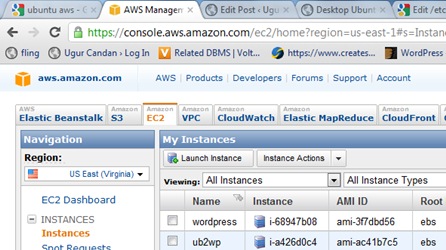

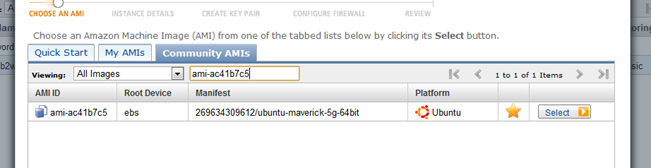
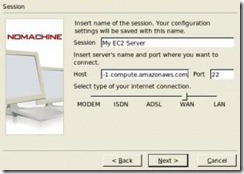
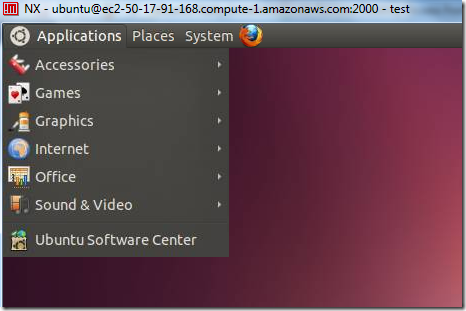
I wanted to let you know you wrote a great article.
I get pleasure from, lead to I discovered exactly what I was looking for. You’ve ended my 4 day lengthy hunt! God Bless you man. Have a great day. Bye
Hiya, I am really glad I have found this information. Nowadays bloggers publish just about gossips and web and this is actually annoying. A good site with exciting content, this is what I need. Thank you for keeping this site, I will be visiting it. Do you do newsletters? Can’t find it.
I such as this blogging site extremely considerably great information and facts.
he web site was how do i say it… relevant, finally something that helped me. Many thanks
What a funny blog! I really enjoyed watching this comic video with my relatives as well as together with my friends.
Great web site , keep up the good work
I really like what you guys are usually up too.
This sort of clever work and coverage! Keep up the good works guys
I’ve included you guys to our blogroll.
Also visit my blog post; yahoo search, Eula,
Hi there I am so thrilled I found your blog, I really found
you by accident, while I was browsing on Bing for something else, Anyhow I am here now and would just like to say
cheers for a tremendous post and a all round
enjoyable blog (I also love the theme/design),
I don’t have time to browse it all at the minute but I have saved it and also added in your RSS feeds, so when I have time I will be back to
read a great deal more, Please do keep up the great work.
my web page; Chtenieruk.Com